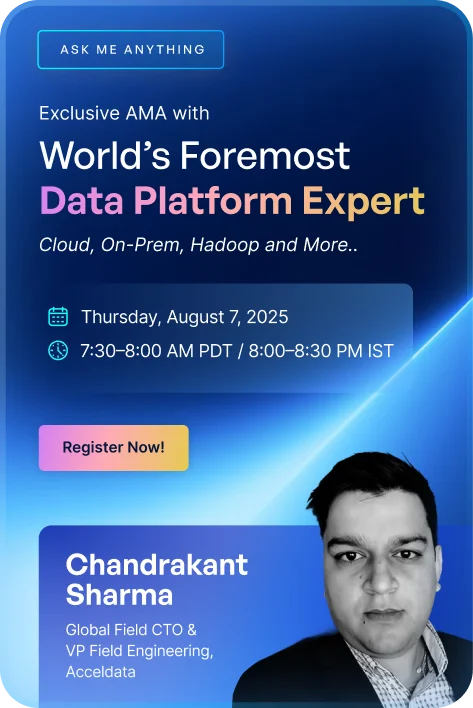Imagine running a business without knowing whether you’re hitting your targets. It’s like driving blindfolded—you’re moving without a sense of direction. Tracking metrics is no longer a luxury but a necessity for businesses striving to remain competitive in today’s data-driven world. Studies show that data-driven companies are 23 times more likely to acquire customers, six times more likely to retain them, and 19 times more likely to be profitable. Yet, many organizations struggle with fragmented data and ineffective reporting.
This is where key performance indicators (KPIs) come into play. KPIs measure progress toward specific goals, and Power BI amplifies their utility by transforming raw data into actionable visuals. By leveraging dashboards, data visualization, and reports, Power BI empowers teams to understand their metrics at a glance and make smarter decisions.
This article explores how Power BI revolutionizes KPI tracking, the types of KPI visuals, step-by-step creation processes, best practices, and real-world applications to help you fully unlock its potential.
What Are KPIs in Power BI?
KPIs are measurable metrics that track progress toward business objectives. They act as a performance compass, guiding teams and assessing strategies.
Examples of KPIs:
- Revenue growth: Tracks increases in revenue over time.
- Customer acquisition cost (CAC): Measures the cost of gaining a new customer.
- Conversion rate: Monitors the percentage of visitors completing purchases.
- Customer retention rate: Tracks the percentage of returning customers.
How Power BI Enhances KPI Tracking
Power BI transforms KPI tracking by providing dynamic visuals that enable quick, actionable insights:
- Monitor key metrics in real time
An online retailer tracks conversion rates during holiday sales. If rates drop, dashboards quickly highlight issues like slow loading times, enabling immediate fixes. - Track targets and trends
Using KPI Visuals, retailers monitor revenue growth against monthly goals. Underperformance prompts analysis of underperforming regions or products, driving adjustments. - Empower teams with insights
Dashboards tracking customer retention reveal patterns. Drops after a loyalty program launch could highlight gaps like unclear rewards and guiding marketing fixes.
By delivering clarity, interactivity, and real-time insights, Power BI aligns teams and drives smarter decisions.
Types of KPI Visuals in Power BI
Selecting the right KPI visual in Power BI is essential for presenting clear and actionable insights. Each visual type has unique strengths, ideal use cases, and limitations. The table below provides a detailed comparison to help you choose the most suitable option:
This comparison makes it easier to select visuals that align with your data's nature and your reporting goals.
How to Create KPI Visuals in Power BI
Creating effective KPI dashboards requires a structured approach to ensure clarity and relevance. Here’s how:
Step 1: Prepare your data
- Import data
Gather scrubbed data from sources like Excel, databases, or APIs.
Example: A marketing team imports campaign data to track ad spend and lead generation. - Clean and structure data
Remove duplicates, fill gaps, and standardize formats for seamless integration.
Example: The team formats campaign data for ad spend, clicks, and conversions. - Define relationships
Connect data tables logically using Power BI’s modeling features.
Example: Link campaign data with sales to correlate ad spending with revenue. - Create DAX Measures
Use formulas to calculate metrics like ROI:
DAX
Profit Margin = SUM(Profit) / SUM(Sales)
Example: The team calculates ROI using a DAX measure:
DAX
ROI = (SUM(Revenue) - SUM(Ad Spend)) / SUM(Ad Spend)
Step 2: Build KPI visuals
- Select a visual
Choose the most suitable visual: KPI, gauge, or card.
Example: Use a KPI visual for ROI trends and a gauge to show progress toward targets. - Assign fields
- Value: Primary metric (e.g., ROI).
- Target: Benchmark (e.g., Campaign Goal).
- Trend: Time-series data (e.g., Month).
Example: Assign ROI as the value, set the campaign goal as the target, and use Month for trends.
- Customize the design
Adjust colors, labels, and alignment for clarity. Use green for success and red for underperformance.
Example: Highlight ROI exceeding targets in green for easy identification.
Step 3: Apply visuals to real scenarios
- KPI Visual: Monitor ROI trends over three months.
- Gauge Visual: Show ROI progress toward a 5% target.
- Card Visual: Display total leads generated (e.g., 2,500) for quick reference.
Example: A marketing dashboard combines these visuals to track campaign performance, target achievement, and lead generation at a glance, as below:

By following these steps, you can create Power BI visuals that are visually impactful and deliver actionable insights aligned with your business goals.
Best Practices for KPI Reporting in Power BI
Ensure KPI dashboards deliver clear and actionable insights by adopting these best practices, with real-world examples showcasing their effectiveness.
1. Align KPIs with business goals: Choose KPIs that directly reflect objectives.
Example: Johns Hopkins Hospital monitors readmission rates to align with its goal of improving care quality and reducing unnecessary patient returns.
2. Keep dashboards simple: Limit dashboards to 5–7 KPIs to avoid clutter.
Example: Netflix focuses on core metrics like viewer engagement and retention to ensure clarity and help content teams identify high-performing strategies.
3. Use color intelligently: Apply green, yellow, and red to signal performance levels. Use color-blind-friendly palettes for inclusivity.
Example: PayPal uses color-coded fraud detection dashboards, enabling swift action on flagged metrics and reducing potential losses.
4. Enable drill-down features: Allow users to explore deeper insights via interactive visuals.
Example: Walmart uses drill-downs to analyze regional sales, helping identify underperforming areas for targeted interventions.
Advanced Tips for Customizing KPIs
Enhance your Power BI dashboards with these advanced tips to create visuals that offer deeper insights and greater flexibility. Each tip is paired with a practical example to showcase its impact.
1. Use advanced DAX formulas
Dynamic formulas allow for more sophisticated visuals and insights.
Example:
A retail chain would use this formula:
DAX
Sales Target Achievement = IF(SUM(Sales) >= Target, "Achieved", "Pending")
Their dashboard dynamically updates to indicate whether regional stores are meeting their sales targets or not. Managers use this visual to identify and prioritize underperforming locations for immediate support.
2. Leverage templates
Pre-built templates ensure consistency and save time during dashboard creation.
Example:
A financial institution would use Power BI templates for quarterly reports. Templates include standardized KPI layouts for metrics like revenue growth and cost efficiency. This ensures all branches present data uniformly, facilitating easier comparison and faster decision-making during board reviews.
c. Combine visuals
Blending visuals offers a comprehensive view by layering context.
Example:
An e-commerce company would overlay bar charts with KPI visuals to show sales trends by product category alongside total revenue. For instance, the KPI visual tracks overall revenue targets, while the bar chart highlights the best- and worst-performing product lines. This layered approach enables category managers to optimize inventory and promotions.
Common Pitfalls to Avoid
Avoid these common pitfalls to ensure your Power BI dashboards deliver accurate, actionable insights. This table outlines each pitfall, solutions, practical scenarios, and useful tools or processes.
This structured approach ensures your dashboards remain clear, relevant, and aligned with user expectations.
Real-World Applications of KPI Power BI
Power BI’s versatile dashboards empower industries to solve challenges and achieve measurable results. Here’s how e-commerce, healthcare, and retail leverage it effectively:
1. E-Commerce
E-commerce businesses use Power BI to track customer behavior, reduce cart abandonment, and boost conversions. With cart abandonment rates reaching nearly 70%, Power BI dashboards highlight critical drop-off points, such as during payment or shipping, enabling targeted improvements.
- Zappos leverages analytics to streamline its checkout process, reducing friction and boosting customer satisfaction.
- Shopify uses KPIs to analyze merchant performance, optimizing tools for higher conversions.
2. Healthcare
Healthcare providers use Power BI to monitor KPIs like bed occupancy rates and patient wait times, optimizing resource allocation to improve care quality.
- Mayo Clinic tracks patient flow to ensure efficient use of critical resources like ICU beds.
- Kaiser Permanente analyzes wait times to improve scheduling and reduce bottlenecks.
c. Retail
Retailers rely on Power BI for inventory turnover and stock accuracy, minimizing excess inventory and improving supply chain efficiency.
- Walmart visualizes inventory data to avoid stockouts and reduce overstock.
- Target uses KPI dashboards to analyze seasonal trends and optimize inventory management.
Transforming KPI Reporting with Power BI and Acceldata
By choosing the right visuals, adhering to best practices, and leveraging advanced customization techniques, businesses can unlock actionable insights that drive growth. However, even the most advanced dashboards are only as reliable as the underlying data, making data quality and data consistency critical.
Acceldata’s Data Observability Platform ensures your KPI Power BI dashboards are powered by accurate, timely, and reliable data. By detecting anomalies, automating quality checks, and providing real-time data insights, Acceldata guarantees that your KPIs reflect reality, enabling confident decision-making.
Ready to elevate your KPI reporting? Book a demo with Acceldata today and see how we can empower your business with trusted, impactful insights.
Summary
This article explores how Power BI transforms KPI tracking through dynamic visuals like dashboards, reports, and data visualizations, helping organizations monitor metrics and make data-driven decisions. It provides actionable insights on creating effective KPI visuals, leveraging best practices, and avoiding common pitfalls. Real-world applications across e-commerce, healthcare, and retail demonstrate Power BI’s ability to drive business growth by optimizing performance. Finally, the integration of Acceldata’s Data Observability Platform ensures reliable data, enabling businesses to confidently track KPIs and achieve strategic goals.
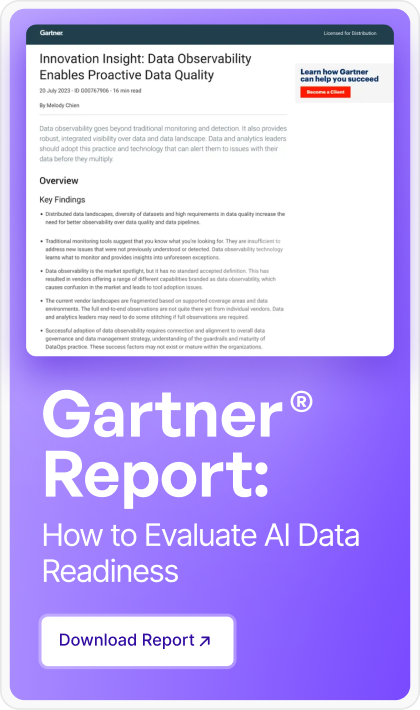








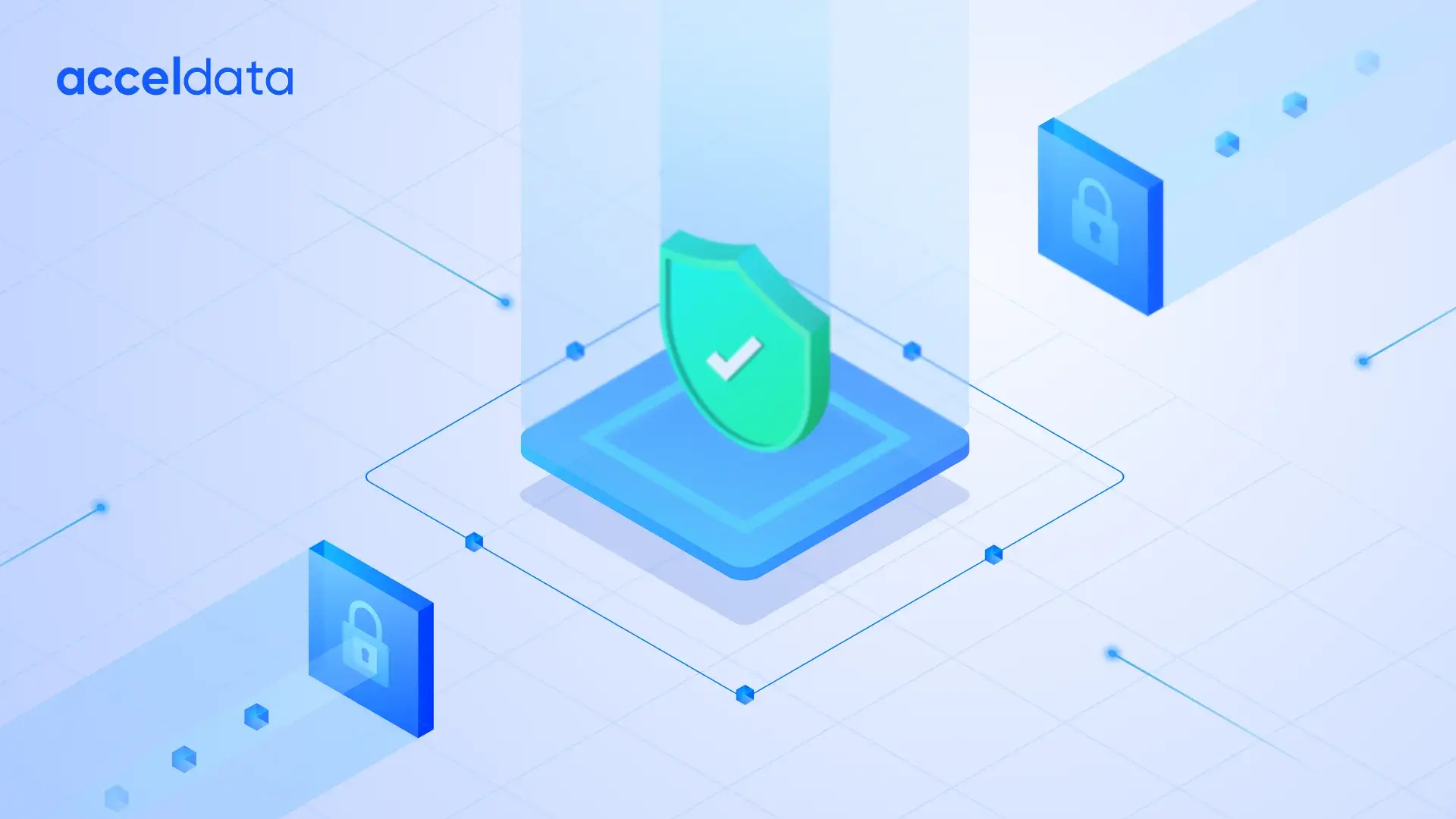

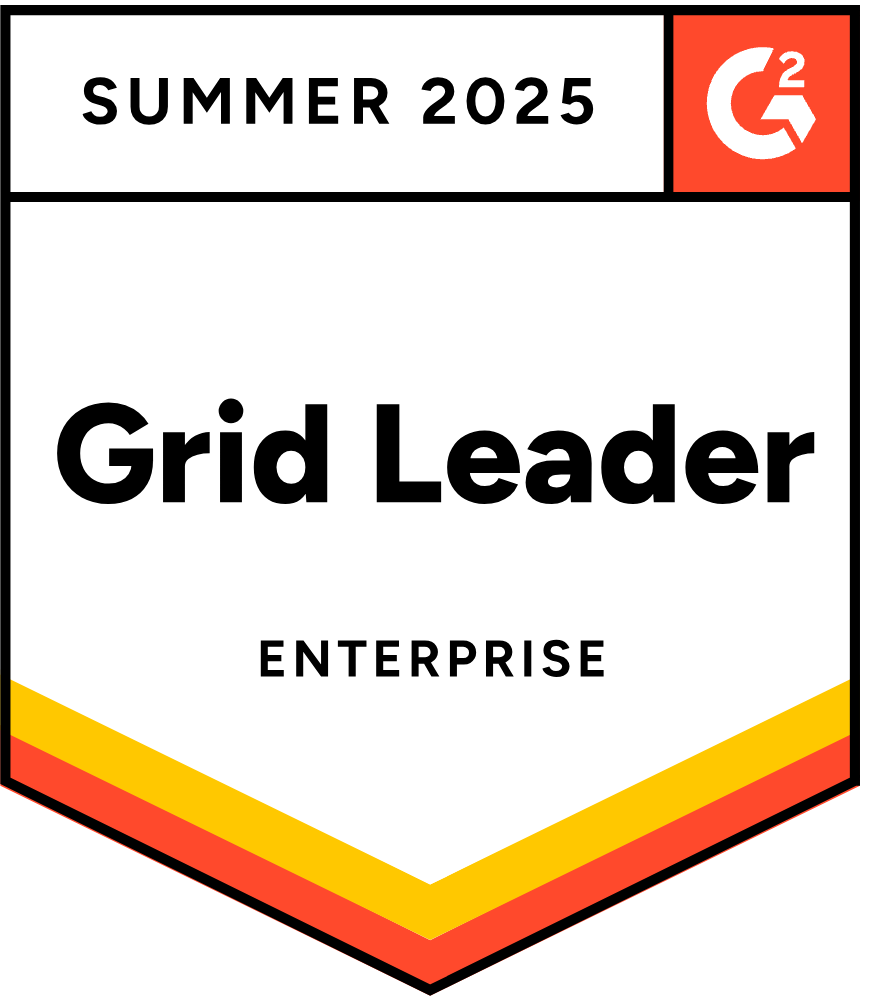


.webp)
.webp)